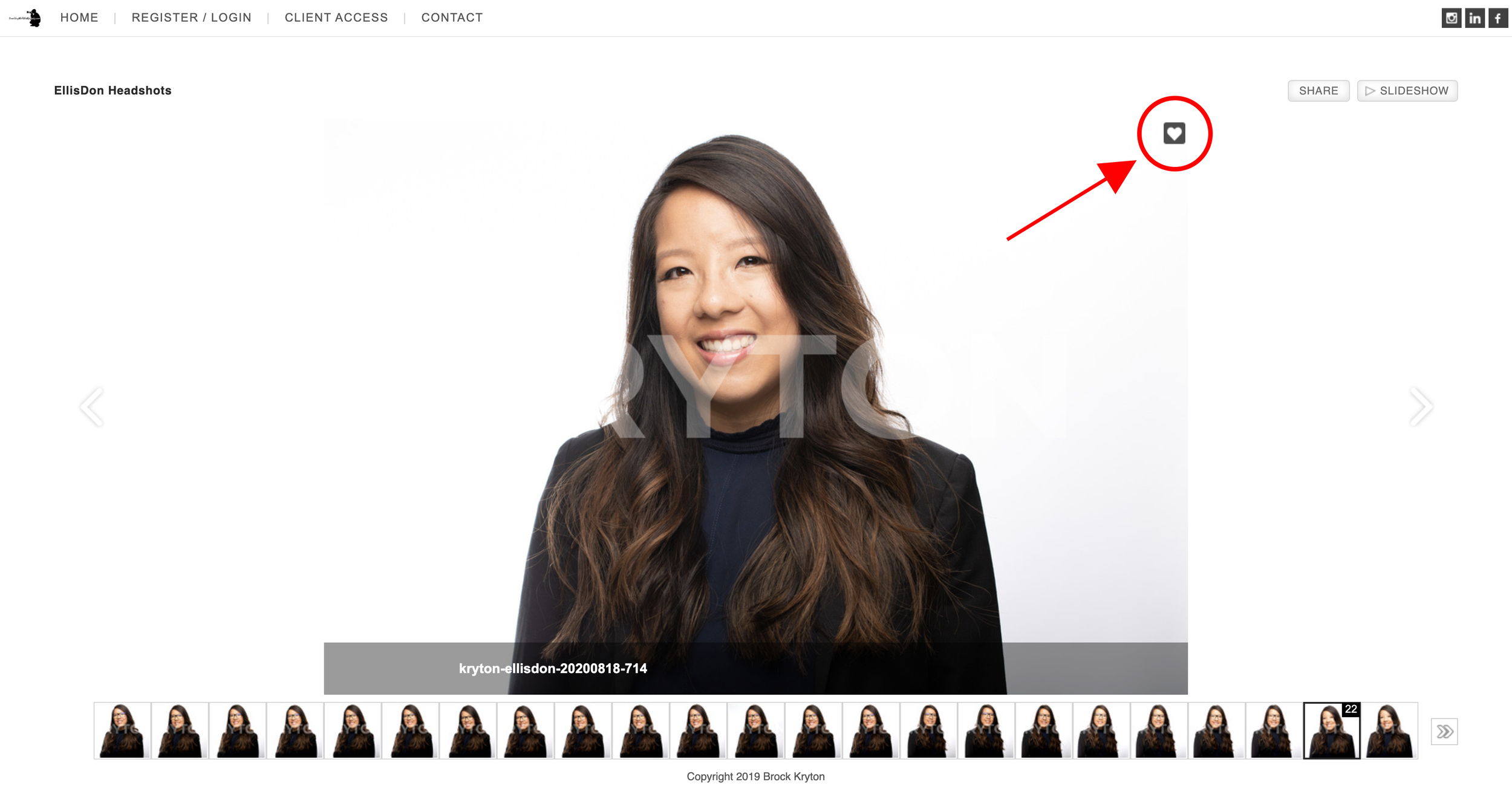Instructions on How To Access Your Private Viewing Gallery
Step 1 - Register to Access Photos
When you click the link to your gallery, you will be asked to register to the website. Please register in order to access your images.
Step 2 - Save Your Favourites
Once you login to the gallery, hover over a selected image and click the heart icon to save the image to your Favourites.
Step 3 - Create an Account Part 1
If this is the first time that you are saving your Favourites, you will be asked to create an account on the website. Click Continue to go create an account.
Step 4 - Create an Account Part 2
Input your information and click ‘Register’ to create an account.
Step 5 - Access Your Favourites
After you create your account, you will be brought back into the gallery where you will see that the heart icon now appears red and your image has been saved to your favourites You can toggle over to your Favourites by click ‘My Selection’ in the top left part of the browser.
Step 6 - Share Your Favourites
Once you have toggled over to My Selection, you can share your favourites by clicking the ‘Share Favourites’ button in the top right corner of the browser. You can also go back to the gallery by click back in the top left portion of the screen.